Post | June 2025 | 2 min read
New Accessibility Toolbar added to Get InVOLved Norfolk

We’re excited to announce the introduction of the Recite Me accessibility toolbar to the Get InVOLved Norfolk website! This powerful tool enhances digital accessibility, ensuring that everyone can navigate and engage with our site with ease. Recite Me offers a range of features including screen reading, translation into multiple languages, text magnification, customizable colour schemes, and more.
To access the toolbar click the Accessibility button which appears in the top right corner of every page:

The toolbar will then appear across the top of your screen:

Click here to access the Recite Me User Guide or find more information below.
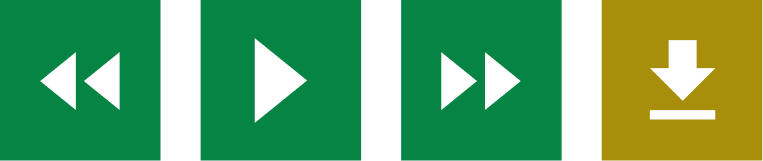
Text to speech - helps website visitors to perceive and understand content by reading aloud website text, which can be customised to suit the viewer.
- Back: Rewind to the previous paragraph of text.
- Play: Click the Play button to read the text aloud.
- Forward: Skip forward to the next paragraph of text.
- Download Audio: Highlight a section of text and download it as an audio file to consume offline
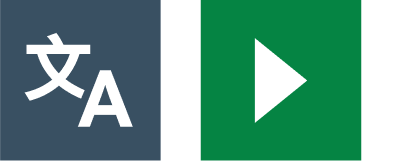
Translation - quickly and easily translates website content into over 100 languages, including 65 text to speech voices.
- Language: Translate text into a different language.
- Play: Click the play button to read translated text aloud.

Text Styling & Customisation - users are able to customise the website’s colour scheme as well as the text, font style, size, colour, and spacing.
- Decrease: This will decrease the text size.
- Font: Choose from a range of fonts and customise line height, spacing and size.
- Increase: This will increase the text size.
- Colour: Customise the colour palette of a website, including the background, text and link colours.
- Focus Text: Emphasise the most critical parts of words, to guide the eyes smoothly through the text.
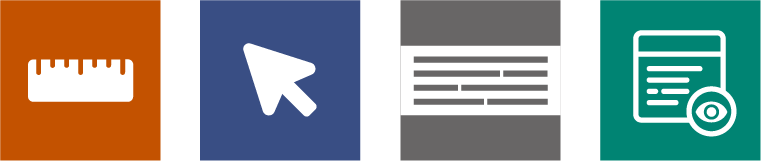
Focus Tools
- Ruler: Use the reading ruler to stay focused on lines of content.
- Cursor Options: Customise the cursor size and colour to help focus on page location.
- Screen Mask: Filter out unnecessary distractions to focus on the content you want to read.
- Text-Only Mode: Removes all images, video and design leaving text and links to consume.
- Margins: While in text-only mode reposition text on the screen to aid ease of reading.
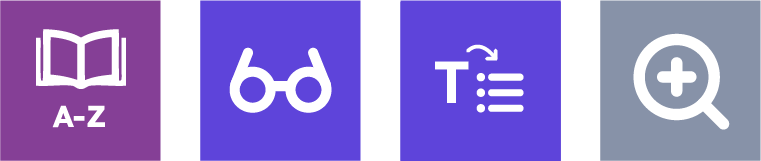
Reading Aids
- Dictionary: Easily highlight a word and find the definition on the page.
- Page Summariser: Eliminate unnecessary content, to surface core information to easily understand at different reading ages.
- Magnifier: Like the offline world, zoom x2 onto a section of the website page to aid reading.
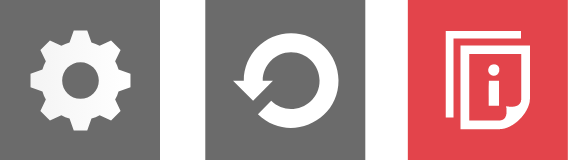
Settings
- Settings: Adjust your Recite Me Toolbar settings.
- Reset: This will restore the default settings.
- User Guide: Will give you an overview of the Recite Me Toolbar Features.